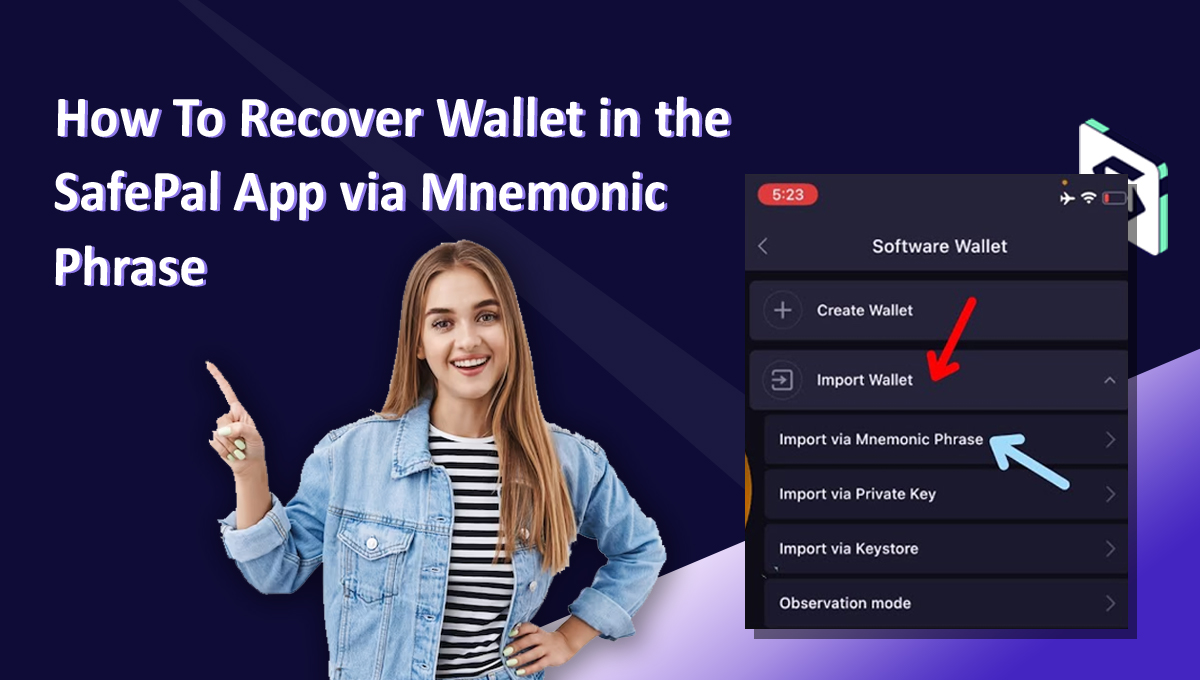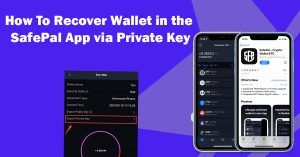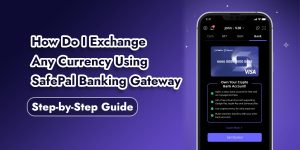Recover Your SafePal App Wallet Using a Mnemonic Phrase
SafePal provides a straightforward method for recovering your wallet using the BIP39/44 standard mnemonic phrase. In this guide, we’ll walk you through the steps to recover an existing wallet within the SafePal App.
Also Read: How To Recover Wallet From Observation Mode in Safepal
Step 1: Download the SafePal App
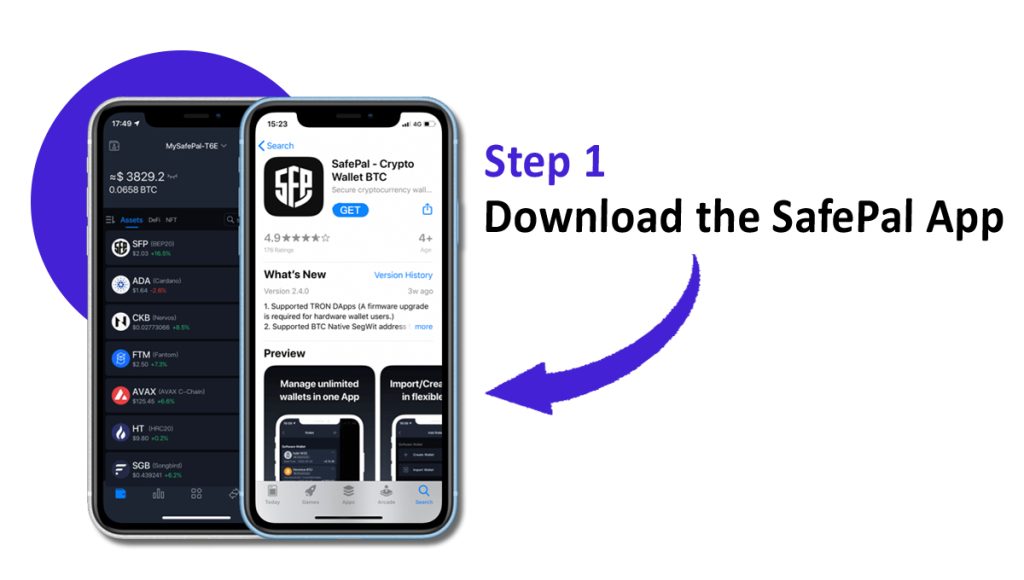
Begin by downloading the latest SafePal App from SafePal’s official website or by scanning the provided QR code.
Step 2: Set Up the Security Password
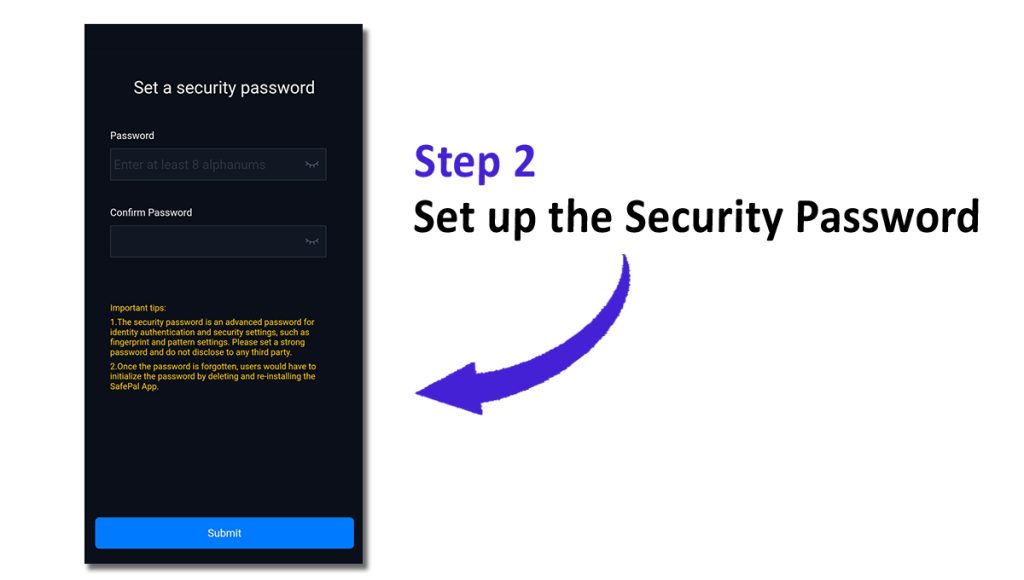
Upon launching the SafePal App, your first task is to establish a Security Password. This password, consisting of at least 8 alphanumeric characters (letters and numbers), is essential for adjusting security settings like fingerprint recognition, pattern locks, and fast payments.
Please note that SafePal doesn’t store your private keys, seed phrases, or passwords. Remember this Security Password securely, as forgetting it would necessitate reinstallation of the SafePal App and wallet recovery.
Step 3: Set Up Fingerprint and Pattern (Optional)
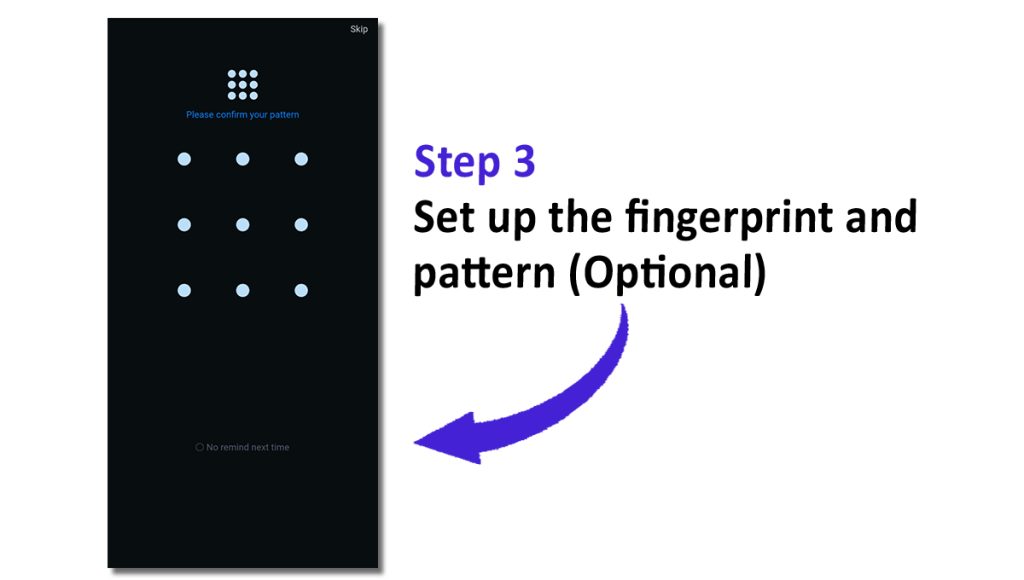
SafePal offers the convenient options of Fingerprint and Pattern recognition to streamline transaction signing and DApp authorization. Enabling these features allows you to skip entering your Security Password for every transfer.
It’s important to note that Fingerprint and Pattern usage is optional. If you prefer not to use them, feel free to skip this step.
Step 4: Recover the Wallet
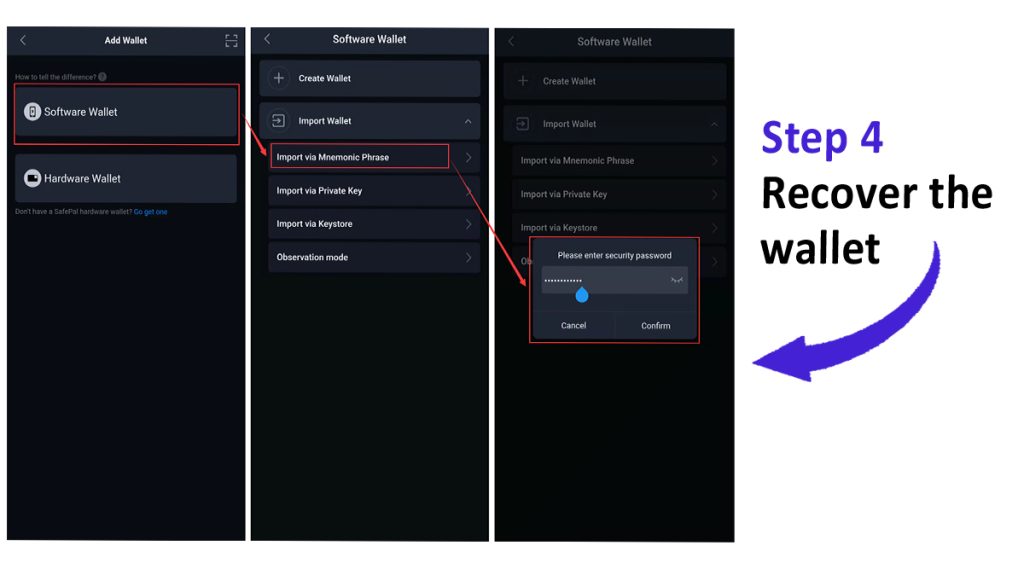
After configuring the SafePal App and establishing your Security Password, you can proceed to recover your wallet. Follow these steps:
Select ‘Software Wallet‘ -> ‘Import Wallet’ -> ‘Import via Mnemonic Phrase.’
Enter the Security Password you set in Step 2.
During this phase, carefully input your mnemonic phrase to recover your wallet. Pay close attention to these key details to avoid errors:
- SafePal App supports various mnemonic phrase lengths: 12, 15, 18, 21, and 24 seed words.
- Maintaining the correct order of seed words is crucial, as altering it will generate a completely different wallet.
- If the input frame turns red, you’ve entered an incorrect seed word not belonging to the BIP39/44 word list. Verify your seed words using this link.
- If you’ve set a Passphrase for your wallet previously, ensure you click ‘Passphrase’ and input it, as failing to do so will lead to a different wallet.
- Refer to the provided images for guidance on identifying incorrect seed words.
Once you’ve entered all seed words and named your wallet, click ‘Import Wallet.’
Step 5: Complete the Wallet Recovery and Add Your Favorite Coins/Tokens
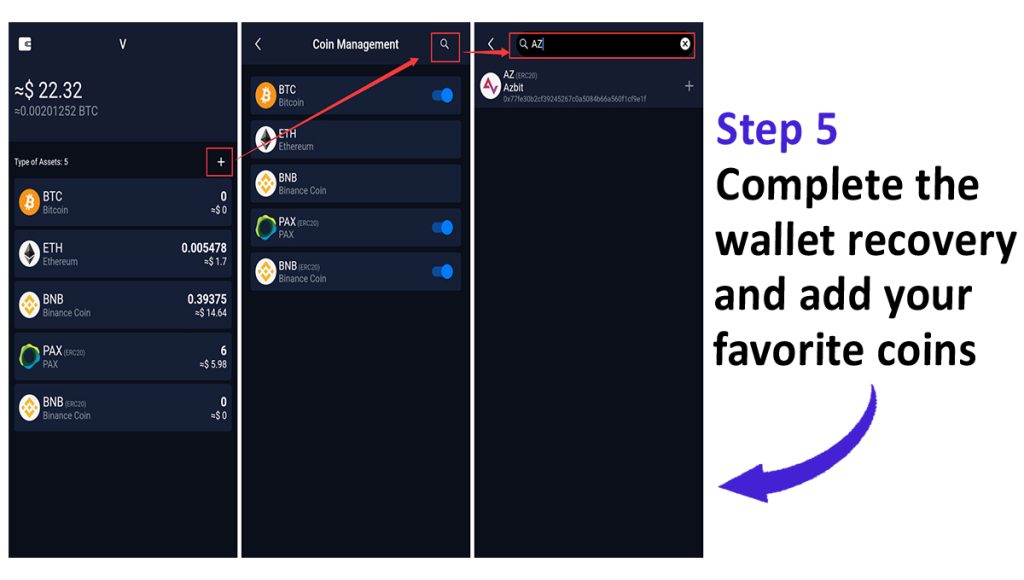
Congratulations! Your wallet is successfully recovered within the SafePal App. To confirm that you’ve imported the correct wallet, verify the wallet address and security suffix. Any discrepancies may be due to specific reasons outlined in the guide.
Lastly, don’t forget to enhance your wallet by adding your preferred coins and tokens.
With these steps, you can easily recover your SafePal App wallet using a mnemonic phrase.